RevTrak Parent Portal Guide - Updating Student Names
Visit the ISD 192 RevTrak Web Store to log into your account at https://farmington-k12.revtrak.net.
Use the Google “Translate” link at the top of the window to translate the following directions to the desired language.
.png)
1. Log into the ISD 192 RevTrak Web Store with an existing account, using your email and password. The “Log in” window is always available by selecting the “LOGIN” link from the top navigation bar.
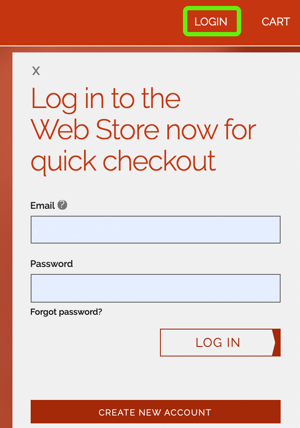
2. Select “My Account” from the top navigation bar and then, “Parent Portal” from the drop-down menu.
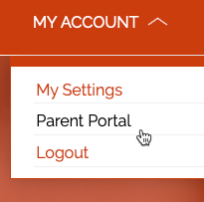
Note: When using a mobile device, select the more items button to access the “Parent Portal” link in the drop down.

3. To view or update your student’s name, select Family Info on the left-hand side of the Parent Portal screen. This will direct you to a list of individuals who have been added to your account.

4. Select the desired individual’s name to edit their First Name, Last Name, Date of Birth, Phone Number, Home Address, or Emergency Contact information.
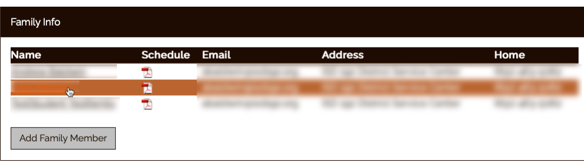
5. If needed, you may also click on the “Add Family Member” button on this screen to add a new person to your account. Changes and new additions will be live immediately and will display the next time you begin an enrollment on the “Who are you Registering” page.